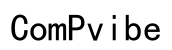How to Reset iPad Without Password
Introduction
Forgetting your iPad password can be frustrating, but there are several methods to reset your device even without access to the password. In this blog, we explore various techniques you can use to reset your iPad and get back to using it as soon as possible. Whether you prefer using iTunes, Recovery Mode, iCloud, or third-party software, this comprehensive guide has got you covered.

Why You Might Need to Reset Your iPad
Understanding the reasons behind resetting your iPad can help you decide the best course of action. One common reason is forgetting the password, which locks you out of your device. Another scenario might involve purchasing a secondhand iPad that still has the previous owner's settings. A reset is also necessary if your iPad is experiencing persistent software glitches or freezing often.
Prior to executing a reset, explore the reasons and weigh your options to ensure you make an informed decision that aligns with your specific situation.
Precautions Before Resetting
Before diving into the reset process, you need to take certain precautions to safeguard your information. Firstly, back up your data if you have access to your device. A backup ensures that you can restore essential data like photos, contacts, and apps following the reset. You can back up your iPad using iCloud or by connecting it to a computer.
Make sure to charge your iPad or keep it connected to a power source throughout the reset process to avoid interruptions. Lastly, know your Apple ID and password, as you'll need them to set up your iPad post-reset.

Method 1: Using iTunes
Step-by-Step Guide
Resetting your iPad using iTunes is one of the most straightforward methods. Here are the steps:
- Connect your iPad: Use a USB cable to connect your iPad to a computer that has iTunes installed.
- Open iTunes: Launch iTunes on your computer.
- Select Device: Click on the iPad icon when it appears in iTunes.
- Backup Data: If possible, create a backup by clicking on 'Back Up Now.'
- Restore iPad: Click on 'Restore iPad...' and follow the prompts.
- Confirm: Confirm your choice and wait for the process to complete.
Troubleshooting Common Issues
While using iTunes, you might encounter some issues:
- iTunes Doesn’t Recognize iPad: Ensure the USB cable and port are functional and try again.
- Update iTunes: A dated version of iTunes may cause problems, so updating it can resolve various issues.
- Restart both devices: A simple reboot might fix any connectivity issues.
Method 2: Using Recovery Mode
If iTunes isn't working or your iPad is unresponsive, Recovery Mode may be the next best option.
Step-by-Step Guide
- Turn Off iPad: Power off your iPad.
- Connect to Computer: Connect your iPad to a computer with iTunes using a USB cable.
- Enter Recovery Mode:
- For iPads with Face ID: Quickly press and release the Volume Up button, then the Volume Down button, and hold the Top button until the recovery mode screen appears.
- For iPads with Home Button: Press and hold both the Home and Top (or Side) buttons until you see the recovery mode screen.
- Open iTunes: Launch iTunes on your computer where a prompt should appear offering to update or restore your iPad.
- Restore: Select 'Restore' and follow the on-screen instructions.
What to Do If Recovery Mode Fails
- Retry Entry: Make sure you correctly follow the steps for entering Recovery Mode.
- Test USB Cable and Port: Ensure that both the cable and the port on your computer are working fine.
- Try Another Computer: Connecting your iPad to another computer with iTunes might fix the issue.
Method 3: Using iCloud
iCloud offers another convenient way to reset your iPad, especially if you don’t have your device with you physically.
Step-by-Step Guide
- Go to iCloud: Open a web browser and go to iCloud.com.
- Log In: Sign in with your Apple ID and password.
- Find My iPhone: Click on 'Find iPhone.'
- Select iPad: Choose your iPad from the list of devices.
- Erase iPad: Click on 'Erase iPad' and follow the prompts to confirm.
Limitations and Considerations
- Internet Connection: Ensure your iPad is connected to the internet for the reset to process via iCloud.
- Find My iPad: This feature must be enabled on your iPad prior to losing access.
- Erase All Data: Remember that this method wipes all data from your iPad.
Method 4: Using Third-Party Software Solutions
Several third-party software solutions are available that can help reset your iPad without a password.
Recommended Software
- Tenorshare 4uKey
- iMyFone LockWiper
- Dr.Fone - Screen Unlock
Step-by-Step Guide
- Download and Install: Download the recommended third-party software and install it on your computer.
- Connect iPad: Use a USB cable to connect your iPad to the computer.
- Select Unlock Option: Open the software and select the 'Unlock' option.
- Follow Prompts: Follow the on-screen instructions to reset your iPad.
Safety and Security Considerations
- Reputable Sources: Always download software from the official website to avoid malware.
- Data Privacy: Ensure the software has robust data privacy policies.
- Support: Opt for software that provides customer support in case you encounter issues.

Conclusion
Resetting your iPad without a password is entirely feasible with the proper methods. Whether you choose iTunes, Recovery Mode, iCloud, or a third-party software solution, it's essential to follow the steps carefully. Ensuring data backup and keeping essential account details handy can make the process smoother.
Frequently Asked Questions
What should I do if I forget my Apple ID?
If you forget your Apple ID, visit [Apple's iForgot page](https://iforgot.apple.com), where you can retrieve it using your email address or answering security questions.
Can I reset my iPad without losing data?
Generally, a reset will erase all data unless you have a backup from iTunes or iCloud that you can restore after the reset process.
Are there any risks involved in using third-party software to reset my iPad?
Yes, always use reputable third-party software as some can contain malware or compromise your data privacy. Ensure that you download from trusted sources and understand their privacy policies.