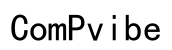How to Fix Port Forwarding Not Working on Netgear Router (Updated 2024)
Introduction
Encountering issues with port forwarding on your Netgear router can be frustrating, especially when you rely on it for activities like gaming or remote work. If your port forwarding is not working correctly, it’s crucial to diagnose and resolve the issue promptly to avoid disrupting your activities. This guide will walk you through the fundamental and advanced troubleshooting steps to get your port forwarding up and running efficiently.

Understanding Port Forwarding Basics
Port forwarding is a networking technique used to redirect communication requests from one address and port number combination to another. When you configure port forwarding on your Netgear router, you enable external devices to access services on your local network. This feature is essential for various applications, such as gaming, hosting websites, or accessing DVRs remotely.
To effectively troubleshoot port forwarding issues, it's essential to understand how packets are routed and the ports you're configuring. Let's delve into the initial troubleshooting steps to identify potential issues and their solutions.

Initial Troubleshooting Steps
Before diving into complex fixes, perform these initial checks:
- Check Router Settings:
- Log into your Netgear router.
-
Navigate to the port forwarding settings to ensure they are configured correctly.
-
Verify IP Address:
- Ensure that the local device's IP address matches the one specified in your port forwarding rule.
-
Use a static IP address for the local device to avoid future discrepancies.
-
Restart Your Router:
- Sometimes, simply rebooting your router helps to refresh settings and resolve minor glitches.
If these steps do not resolve your issues, continue to the step-by-step solution section.
Step-by-Step Solution to Fix Port Forwarding Issues
Follow these steps to troubleshoot and fix port forwarding on your Netgear router:
- Update Router Firmware:
- Log in to your Netgear router.
- Go to 'Settings' > 'Administration' > 'Firmware Update.'
-
If an update is available, follow the prompts to install the latest firmware.
-
Disable UPnP:
- Navigate to 'Advanced' > 'Advanced Setup' > 'UPnP.'
-
Ensure UPnP is turned off, as it can sometimes interfere with port forwarding rules.
-
Check Port Forwarding Rules:
- Go to 'Advanced' > 'Advanced Setup' > 'Port Forwarding/Port Triggering.'
- Verify that the port numbers and IP addresses are correct.
-
Ensure that there are no conflicting rules.
-
Disable Any Double NAT (Network Address Translation):
- If your router connects to another router/modem combo, double NAT might be an issue.
-
Place your Netgear router in bridge mode or adjust the primary router’s settings.
-
Adjust Firewall Settings:
- Open 'Security' > 'Firewall Rules.'
- Make sure there are no restrictive rules blocking the intended ports.
After following these steps, your port forwarding should ideally be operational. If not, explore the advanced troubleshooting techniques.
Advanced Troubleshooting Techniques
If basic steps do not resolve the issue, consider the following advanced techniques:
- Reset to Factory Settings:
- If persistent issues occur, reset your router to factory defaults.
-
Reconfigure your port forwarding rules from scratch.
-
Inspect ISP Restrictions:
- Sometimes, your Internet Service Provider (ISP) might block specific ports.
-
Contact your ISP to check for any port restrictions or ask for assistance in configuring your router.
-
Check for Hidden NAT Settings:
- Routers may have hidden or advanced NAT settings causing issues.
- Explore the advanced router settings to adjust or consult the router’s manual for guidance.
By diving into these advanced techniques, you can troubleshoot deeper configurations that might be causing port forwarding issues.

Network-Specific Solutions
Different network setups can introduce unique challenges:
- For Home Networks:
- Simplify your network by reducing unnecessary devices.
-
Ensure that your Netgear router is the only device managing DHCP.
-
For Business Networks:
- Consult with your IT department for advanced firewall or network configurations.
-
Consider using a business-class router that may offer more control and advanced settings.
-
For Gaming Setups:
- Utilize gaming VPNs that might offer optimized routes for better performance.
- Ensure game-specific ports are correctly forwarded.
Applying solutions catered to your network type can provide more targeted relief, helping to resolve port forwarding issues more effectively.
Verification and Testing
Once you have reconfigured your settings, it’s crucial to verify and test the port forwarding setup:
- Use Online Port Checking Tools:
- Websites like 'canyouseeme.org' allow you to check if a port is open.
-
Enter the port number you’ve configured to see if it’s accessible from outside your network.
-
Test with Relevant Applications:
-
If your port is for a specific application (like a game server), ensure the application can establish connections.
-
Internal Network Testing:
- Use internal network tools to test if the device behind the router is receiving traffic.
Verifying the setup ensures that the port forwarding rules are effective and your applications function as expected.
Conclusion
Troubleshooting port forwarding issues on a Netgear router can appear daunting, but with these steps, correcting the problem becomes more manageable. Ensuring your firmware is up-to-date, rechecking your settings, and understanding your network environment are crucial to resolving these issues. Should the problem persist, don’t hesitate to seek help from Netgear support or other networking experts.
Frequently Asked Questions
Why is my port forwarding not working on my Netgear router?
Port forwarding might not work due to incorrect configurations, outdated firmware, conflicting network settings, or ISP restrictions.
How do I test if port forwarding is working on Netgear?
Use online port checking tools like 'canyouseeme.org' or test with the specific application to see if traffic is reaching the intended device.
Can a software firewall affect port forwarding on my Netgear router?
Yes, a software firewall on your local machine can block communication even if the router is correctly configured. Ensure that the firewall allows traffic on the forwarded ports.