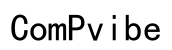Sharing the Fun: How to Game Share on Xbox One with Three Consoles
Introduction
Gaming is a popular hobby that brings friends and family together. To make the experience even better, Xbox One allows users to share their games across multiple consoles. This means you can enjoy your games without everyone needing to buy their own copies. This blog covers how you can share games on Xbox One with three consoles, ensuring everyone can partake in the fun. We will walk you through understanding what game sharing is, the requirements, and a detailed guide on how to set it up.

Understanding Xbox One Game Sharing
Xbox One game sharing is a feature that allows users to share their digital games with other consoles, making it possible for friends or family members to access the same games without purchasing multiple copies. It's important to note that game sharing only works with digital games and downloadable content, not physical discs. The feature is tied to Microsoft accounts and works by designating certain consoles as 'home' or primary consoles where game licenses can be accessed.
Xbox employs a concept commonly known as the 'Home Xbox,' which allows one console to access the digital library of a particular account holder. The user designates their main console as the Home Xbox and other users on that console can access the games.
In this blog post, we'll look into how to extend this function to share games among three separate Xbox One consoles, broadening the playing field for even more fun.

Requirements for Game Sharing Among Three Consoles
Before diving into the step-by-step guide, it's essential to understand the requirements:
- Xbox Live Accounts: You will need three Xbox Live accounts; one primary and two additional.
- Internet Access: All consoles must be connected to the internet.
- Digital Games: The games must be in digital format.
Having these requirements in place ensures a smooth game-sharing experience across multiple Xbox One consoles.

Step-by-Step Guide to Game Sharing with Three Consoles
Now, we will provide a detailed guide to set up game sharing across the three Xbox One consoles.
Preparing your Main Xbox Account
- Log into your primary Xbox Live account on the first console.
- Navigate to the settings menu and select the 'Personalization' tab.
- Choose 'My home Xbox' and designate this console as your home Xbox. This allows anyone using this console to access your game library.
Setting Up the First Additional Console
- On the second Xbox One, log in with the same primary Xbox Live account.
- Go to the settings menu and navigate to 'Personalization.
- Select 'My home Xbox,' and this time, do not set this console as your home Xbox. Instead, keep your primary account logged in.
- Log in with the secondary Xbox Live account that will use the console regularly. The secondary account will have access to the games shared via the primary account.
Adding and Configuring the Second Additional Console
- On the third Xbox One, again log in with your primary Xbox Live account.
- Navigate to 'Settings' > 'Personalization' > 'My home Xbox,' and do not set this console as your home Xbox either.
- Keep the primary account logged into the console.
- Log in with your third Xbox Live account. This account can now access the library of games shared by the primary account.
By following these steps, you ensure that three separate Xbox One consoles have access to a shared library of digital games from one primary account.
Common Issues and Troubleshooting
Even with detailed instructions, problems may arise. Here are some common issues and their solutions:
- Can't access shared games: Ensure the primary account remains logged in on consoles where it's not set as the home Xbox.
- Network errors: Verify that all consoles have a stable internet connection.
- License transfer issues: Make sure you're using the digital versions of games.
- Home Xbox limit exceeded: You can only change your Home Xbox five times per year, so be cautious with your changes.
Advantages and Drawbacks of Game Sharing
Advantages
- Cost-effective: Save money by sharing game purchases.
- Access to more games: Players have a broader library to choose from.
- Convenience: No need to physically swap games.
Drawbacks
- Limited number of changes: Restrictions on the number of times you can change your home Xbox.
- Account management: More complicated management of multiple accounts.
- Dependency on internet: Requires constant internet connection to verify licenses.
Conclusion
Game sharing on Xbox One is a fantastic feature that can enhance the gaming experience by making it more accessible and cost-effective. By following the steps outlined in this blog, you can share your game library across three consoles effortlessly. Enjoy your games and share the fun with friends and family!
Frequently Asked Questions
Can I game share on Xbox One with more than three consoles?
No, Xbox One restricts game sharing to a combination of two consoles accessing a single account's game library. Trying to share with more will cause issues.
How do I manage game licenses across multiple Xbox consoles?
Managing licenses involves designating your main console as your 'home Xbox,' ensuring it has access to the games. On additional consoles, keep the primary account logged in for license verification.
Are there any security risks associated with game sharing on Xbox?
Yes, sharing account information can be risky. Ensure to only game share with trusted friends or family to avoid unauthorized access to your account.